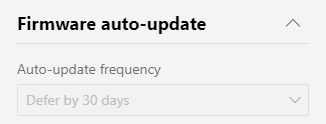Check if your computer is Windows 11 compatible with Powershell
Presentation This script allows you to have a first glimpse of the compatibility of your computer with Windows 11. It was built on the basis of information available at the following address https://www.microsoft.com/en-US/windows/windows-11-specifications Lien Github : https://github.com/ChrisMogis/W11_PrerequisitesCkeck.ps1/blob/main/W11-PrerequisitesCheck.ps1 List of checked components : Architecture CPU RAM Screen resolution Hard drive Secure boot TPM version Script execution : The script must be run in a Powershell console with Admin rights .\W11_PrerequisitesCkeck.ps1 Results : If your computer is compatible Windows 11 : If your computer is not compatible Windows 11 :