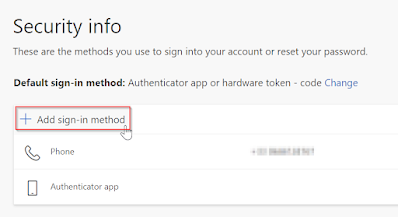User Assistant - Tool for End User

Presentation This tool aims to gather and provide the end user with options to perform simple actions without having to search everywhere in Windows. Github link : https://github.com/ChrisMogis/EndUser_assistant.ps1/blob/main/EndUser_Assistant.ps1 Options available List of actions : Computer information (Device Name, IP, @Mac, OS) Run remote control (msra) Data backup Internet connection test Clear cache DNS Reset network connection Restart SCCM service (Only if the Intune service is available on your computer) Restart Intune Service (Only if the Intune service is available on your computer) Quick scan with Windows Defender Full Scan with Windows Defender Logs All actions are logged to C:\Tools_CCMTune\Logs Convert to EXE For converting this script to exe file, I recommend that you use the tool made available by Damien Van Robaeys Github Link : https://github.com/damienvanrobaeys/PS1-To-EXE-Generator/tree/master/New_Version/Sources Website Link : https://www.syst...