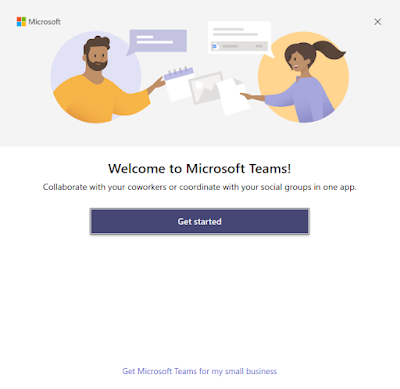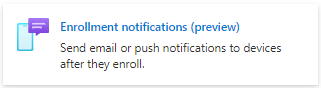How to configure Windows Client power options with Microsoft Intune
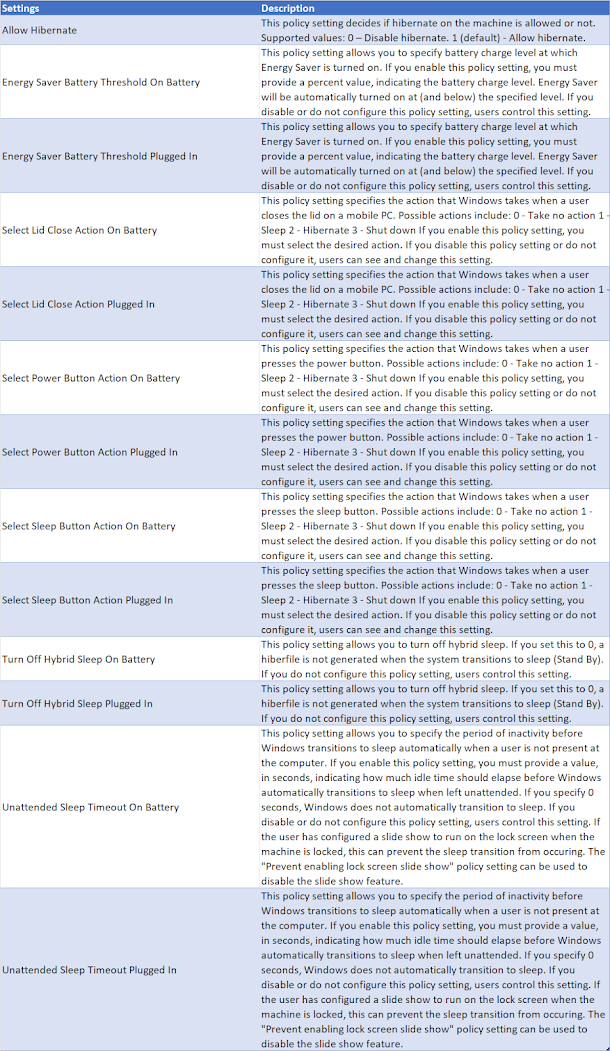
In this post, we will see how to configure Windows 10/11 power management with the configuration profiles available in the Microsoft Intune. Available Power Plan Options Below is a list of the parameters currently available via the configuration profiles. Process Open your browser and connect to https://endpoint.microsoft.com Go to Devices section and select Configuration profiles Select Create Profiles Select Platform and Profile type and click Create : Platform : Windows 10 and later Profile type : Settings catalog Enter a Name for the Configuration Profile and click Next Click Add Settings Enter Power in the search bar and click Search Select Power in the category list to display the list of available parameters. Select the necessary parameters for your configuration and configure them . After configuration, click Next Scope tags , click Next Select a Device group for the deployment and click Next For deployments, you can also target all devices and use filters to target ...