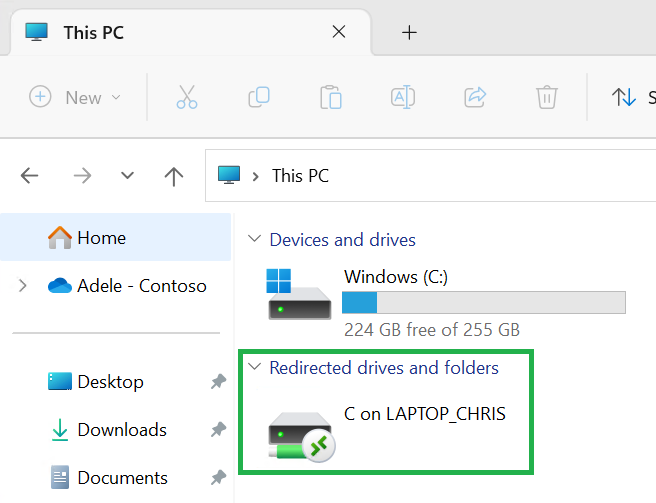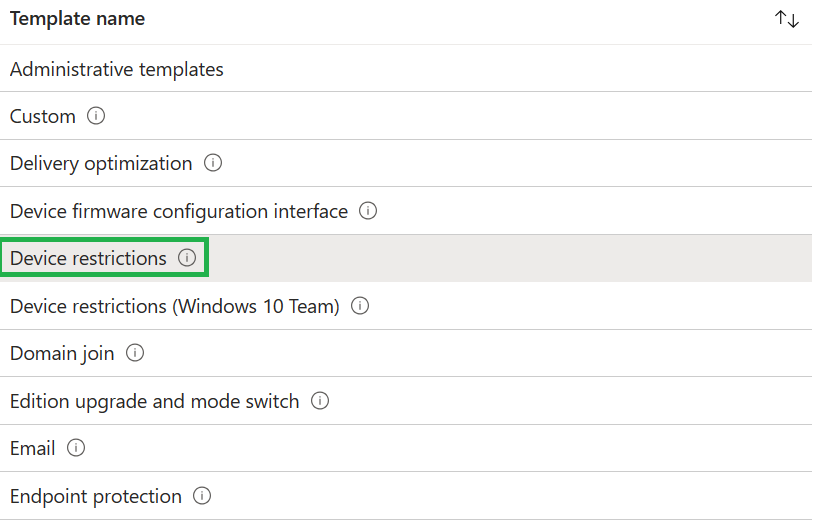How to configure LAPS for MacOS in Microsoft Intune

The July 2025 update to Microsoft Intune introduces an intriguing new feature: The Local Administrator Password Solution (LAPS) for macOS . ( What’s new in Microsoft Intune: July 2025 - Microsoft Intune Blog ) Below, I'll go through all the prerequisites and actions you'll need to activate this option in Microsoft Intune. 🛠️Prerequisites MacOS version 12 or later Devices must be synced with Apple Business Manager or Apple School Manager Enrollment must use Automated Device Enrollment (ADE) via Intune Admin must have appropriate RBAC permissions in Intune to view or rotate password Category: Enrollment programs Set Rotate macOS admin password to Yes Set View macOS admin password to Yes 📋 Step-by-Step Configuration Guide 1. Create an ADE Enrollment Profile Go to Microsoft Intune Admin Center Navigate to: Devices > macOS > Enrollment > Enrollment Program Tokens Select your token and create a new ADE profile Enable "Create a local admin account" and confi...