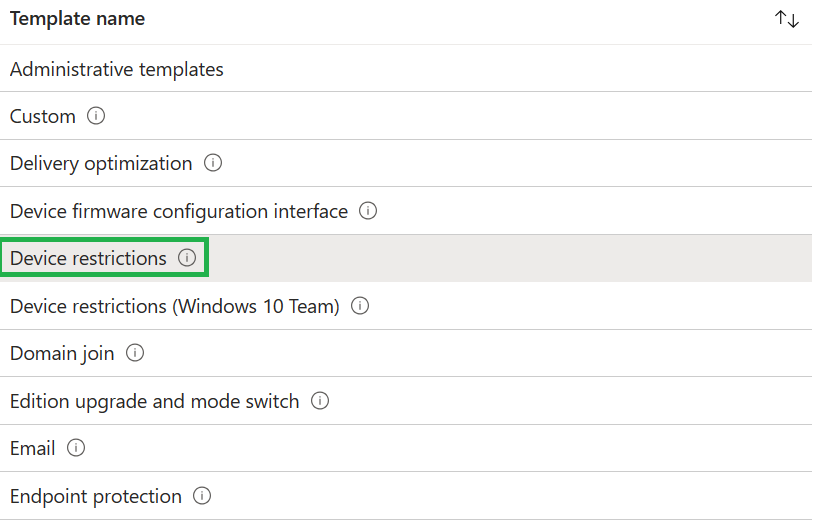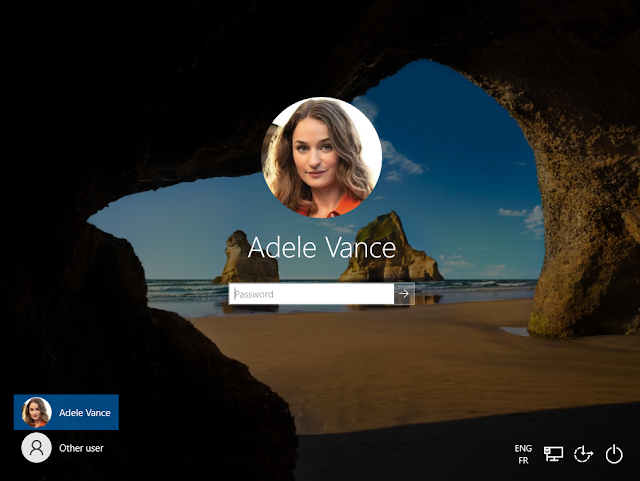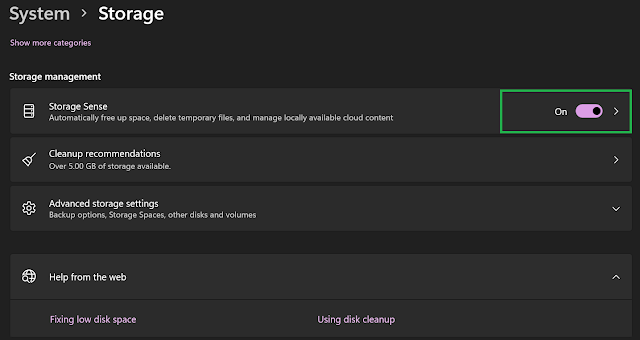Microsoft Intune, Uninstall Win32 app with the company portal

With the arrival of build 2307 of Microsoft Intune , Microsoft provides a new option on the Application part. Source : What's new in Microsoft Intune | Microsoft Learn This option allows us to offer users the possibility of uninstalling an Win32 application via the Company Portal. Below you will find the procedure to activate the option in the Microsoft Intune console. Prerequisites Intune tenant up to date Win32 app available in the company portal A valid Uninstall command line Enabling the Uninstall option Go to Intune.microsoft.com Navigate to Apps / Windows Select an Win32 App and click Properties On Program , click Edit Activate the option Allow available uninstall by switching the option to Yes Click Review + Save for all sections and click Save User side Open the company portal then select an available Win32 application. After updating, you should see the mention Uninstall. Click Uninstall for remove the application.